Showing posts with label Tech. Show all posts
Showing posts with label Tech. Show all posts
Wednesday, October 18, 2017
How to Login to Your WordPress Site - By How To Ali
9:23 PM
How to Login to Your WordPress Site - By How To Ali
In this tutorial, you will learn:
In this tutorial, you will learn:
- The typical way to gain access to your WordPress Dashboard, and how to change your password if you have forgotten it.
- How to change the location of your web site login form to keep it hidden from potential hackers.
- How to change the default “admin” username so that potential hackers will not have half of your login credentials up front!
- How to generate secure passwords, and store your passwords in a secure password and login manager.
Resources discussed in the video:
- All In One WP Security & Firewall plugin
- LastPass.com Password Manager
Steps to Login to WordPress and Secure the Login Process
- To login to your self hosted WordPress web site, you simply append wp-login.php to the end of your web site address.
- Enter the username or email address for your account. Enter the password. Click Login.
- If you forgot your password, click the Lost your password link. Type in the username or email address for your account, and click Get New Password. Follow the steps in the email that you receive to create a new password.
- After logging in, you will land in the Dashboard area.
I will now offer 3 security tips related to your WordPress login:
Tip #1
- First, I want to point out that WordPress hackers know the default login location to a WordPress site, and may automate attempts, or manually try, to login to your site. You can use a plugin like the All In One WP Security & Firewall plugin by Tips & Tricks HQ to change the location of the login page to something only you remember.
- After performing the following steps, you may need to contact your web host to make certain that caching is not enabled on this renamed login page.
- To rename the login page, first install the security plugin from the Plugins / Add New menu in your WordPress Dashboard. Just search for All In One WP Security & Firewall while you are in there and it should be the first one to come up. Click Install Now, and then Activate.
- Next, locate the WP Security menu near the bottom of the WordPress menu in the Dashboard. Hover over it, and choose the Brute Force option.
- Enable the Rename Login Page Feature by selecting the box. Specify the new name in the Login Page URL box, and click the Save Settings button.
- Now you have a URL that only you know to be able to login to your WordPress web site.
Tip #2
- Now, if you want to be extra cautious, it’s a good idea to change the default username for WordPress to something other than admin. You can use the previously installed WP Security plugin to make this change.
- Go back to the WP Security menu, and click User Accounts.
- Within the List of Administrator Accounts you will see the admin account highlighted in red if it exists.
- Enter a new username for this account in the New Admin Username box, and click the Change Username button.
Tip #3
- Next, it’s important that you have a very secure password for your WordPress web site. I highly recommend using a tool like LastPass to create strong passwords, and then store your login details. This includes the Login URL, the username, and the password. You can then password protect your LastPass with a more memorable password, and that will be the only one you need to remember. LastPass can be setup to auto-login to your web site thereafter. It’s a free tool when used on just one device.
How to Use Menus in WordPress
9:20 PM
In this tutorial, you will learn:
How to manage Navigation Menus on your site within the WordPress Customizer.
How to use advanced menu properties.
How to add icons next to Menu items.
How to manage Navigation Menus on your site within the WordPress Customizer.
How to use advanced menu properties.
How to add icons next to Menu items.
Steps for Managing WordPress Menus, and Using Advanced Menu Properties
- Subsequent to signing into the WordPress Dashboard, tap on Appearance and after that Customize.
- At that point, tap on Menus. In here you can see the Menu areas characterized by your subject, and conceivably different modules. You aren't confined to quite recently those menu areas be that as it may. You can make Custom Menus that would then be able to be utilized as a part of any Widget Area utilizing the Custom Menu Widget.
- In any case, you have to experience the means to make a menu before you connect it to a Menu Location or Custom Menu Widget. Underneath the Menu Locations, you will perceive any current menus, and in the event that they are appended to a specific area. To include another menu, tap the Add a Menu catch.
- Give the menu a name, and tap the Create Menu catch.
- You are then given the decision of which area to append it to. Pick a fitting area from the alternatives. In the event that you append your recently made menu to an area that as of now has a menu joined, the other will be naturally detached.
- You can just erase a menu on the off chance that it isn't connected to an area. To erase a menu tap the unattached menu, at that point tap the Delete Menu connect. On the off chance that you are focused on this choice, make certain to tap the Save and Publish catch, else you can pull out by tapping the X at the upper left.
- To add things to a menu, tap on the menu, and tap the Add Items catch. You can likewise change the Location this menu is joined to on this same screen.
- Pick one of the segments to pull menu things from. These include: Posts, Pages, Categories, and others. You can likewise make custom connections for content that isn't inside your database.
- For this case, I am picking Pages. I am adding Home and Blog to my menu. To include Pages, essentially tap the ones that you need. You can move to reorder the menu things if wanted, or settle things under different things by pulling them somewhat to one side.
- Whenever finish, tap the Add Items catch again which now has a X on it.
- You would now be able to tap the down bolt on every thing to design every thing autonomously.
- To include more properties that you can design for every Menu Item, tap the left bolt by where it says Customizing, Menus.
- Presently tap on the apparatus or settings symbol. Tap on Link Target and Title Attribute to perceive what you can do with those alternatives.
- Tap on your menu once more, at that point tap the down bolt on any thing to adjust its properties.
- On the off chance that you need the connection of a menu thing to open in another window, you can put a check enclose by Open connection another tab. This is the Link Target alternative that you initiated.
- Next, in the Title Attribute box, you can sort a word or expression that you might want to demonstrate when the menu thing is drifted over with the mouse.
- While you are in the menu thing properties screen, pay heed to the Remove connect on the off chance that you ever need to expel a thing from the menu.
- Make certain to click Save and Publish on the off chance that you are content with your progressions.
- Presently, we should proceed onward to adding symbols alongside menu things.
- Ventures for Including Fast Loading SVG Icons Next to WordPress Menu Items
- To indicate Font Awesome symbols beside menu things, go to the Get Started page on the FontAwesome.io site and enter in your email address. You will be messaged a connection that is required for the accompanying advances.
- Presently, you will make a snappy little module to make the textual styles accessible to the WordPress site. In your WordPress Dashboard, go to Plugins, Add New.
- Do a scan for Pluginception, tap on Install Now, and after that Activate.
- Presently, under the Plugins menu, click Create a New Plugin.
- Utilize a name like Add The Font Awesome Script Plugin and tap the Create a Blank Plugin catch at the base.
- Duplicate the short capacity found in the video, which can likewise be found on the post page for this instructional exercise. Inside the capacity, make certain to utilize your own particular Font Awesome CDN URL from Step 1.
- Tap the Update File catch.
- Presently backpedal to Appearance, Customize, Menus.
- Tap on one of your menus beneath the Menu areas.
- Tap the down bolt alongside a menu thing.
- Include the best possible CSS classes inside an I HTML label that speaks to what you need to finish with your symbols. Place this I HTML with the classes just to left of the Menu Item name in the Navigation Label box. You can visit the Examples page on the FontAwesome.io site for conceivable esteems.
- In my illustration, I am utilizing the Home symbol for the Home menu thing by utilizing the classes: fa-home fa-fw
- Likewise, I am utilizing the Spinning projectile for the Blog menu thing by utilizing the classes: fa-spinner fa-turn fa-fw
- Look at the Live Preview, and snap Save and Publish in the event that you are content with the outcomes
- Note: You should go to the Get Started page on the FontAwesome.io site so as to get your own particular URL to put into the content above.
- Here is the code I utilized for the individual menu things:
How to Get the Image URL from the WordPress Media Library
9:20 PM
Many tools, widgets, themes, and plugins for WordPress often ask for an image URL during the configuration steps. Follow along to see how to get the Image URL so you can use it in the configuration.
In this tutorial, you will learn:
- How to upload an image to the WordPress Media Library.
- How to get the image URL for the uploaded image.
- How to get the image URL for any image that was previously uploaded.
- How to get the image URLs for the thumbnail versions of the uploaded image.
Resources discussed in the video:
First, let’s upload an image to the WordPress Media Library, and get the image URL for the Full Size image.
- From within your WordPress Dashboard, go to Media, then Add New.
- Click the Select Files button.
- Locate the image on your computer, and double click it.
- Once the image is finished uploading, click on the Edit link.
- The Image URL is in the File URL box on the right side of the screen. Highlight it and copy it to the clipboard. An easy way to highlight it is to triple-click it.
In a similar way as described in the previous steps, you can get the URL for an image that was previously uploaded. There are a couple slight differences though, so let’s cover those steps now.
To get the Image URL for an image already in the Media Library:
- From within your WordPress Dashboard, go to Media, then Library.
- Locate the image you want the URL for. You can perform a search if need be.
- Click on the Title of the image, or on the Edit link for the image.
- Copy the File URL to the clipboard.
In the previous steps, you were getting the URL for the Full Sized image. WordPress, your theme, and sometimes an activated plugin, will create other images with different dimensions (or widths and heights).
Sometimes the tool you are placing the Image URL in will automatically utilize the appropriate image in an intelligent way, by responding to the screen size and orientation it is being viewed in.
Other times however, you may want to explicitly get the URL of a very specific thumbnail version of the image, rather than use the Full Size.
There is a plugin in the WordPress Plugin Repository, called “Display All Image Sizes” that exposes the URLs for all versions of your uploaded images.
Let’s go through the steps to install this plugin, and find the varying Image URLs.
- From within your WordPress Dashboard, go to Plugins, then Add New.
- Do a search for: Display All Image Sizes.
- Click Install, then Activate.
- Now, head back to the Media Library by going to Media, then Library.
- Select an image.
- Scroll down below the image details to the Sizes section.
- From here, select a size from the dropdown box.
- Copy the Image URL to the clipboard.
Monday, October 16, 2017
How to Fix: WordPress Site not Working on Localhost After Port Change
9:29 PM
How to Fix: WordPress Site not Working on Localhost After Port Change
On the off chance that you have introduced WordPress on localhost (case: utilizing XAMPP) and afterward later you have to change the Apache's HTTP port number, you will find that the current WordPress introduces will quit stacking. It will auto divert to the URL with the old port number and neglect to stack. Attempting to stack the WordPress introduce will bring about a 404 blunder.In this instructional exercise I will demonstrate to you how you can undoubtedly redress this issue so you can utilize the current WordPress introduces after a port change (no compelling reason to introduce WordPress starting with no outside help).
Little Background
I have a few localhost WordPress installs that I used using Apache HTTP port #81. I needed to change the port #80 so I could create a new localhost WP Multi-siteinstall (multi-site installs only work on port 80). When I changed the Apache’s configuration to use port 80, all my existing WordPress sites stopped loading. this tutorial contains the steps I took to resolve the issue.
The Main Reason for the Existing WP Site to Not Load
The reason the site isn't stacking after the port change is a direct result of the site URL esteem (that contains the old port number) in the wp_options table. So we will refresh that incentive to the new port number.
Refresh the WP Database Table
Here is how you can fix it by updating the port number value in the database:
- >> Access PHPMyAdmin tool. http://localhost:80/phpmyadmin and log in.
- >> Click on the WordPress site’s database (the one that is not working).
- >> Click on the “SQL” tab.
- >> We are going to execute a DB query to search and replace the old port value.
- >> Execute the following query:
UPDATE `table_name`
SET `field_name` = replace(field_name, 'old_text', 'new_text')
In my case, the exact query that I executed is the following (I was going from port 81 to the default port):
UPDATE `wp_options`
SET `option_value` = replace(option_value , 'http://localhost:81', 'http://localhost')
-
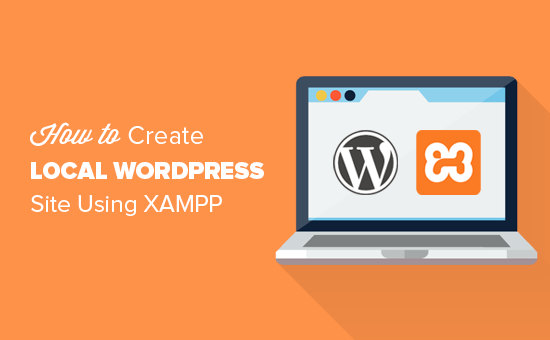
UPDATE `table_name` SET `field_name` = replace(field_name, 'old_text', 'new_text')
In my case, the exact query that I executed is the following (I was going from port 81 to the default port):
UPDATE `wp_options` SET `option_value` = replace(option_value , 'http://localhost:81', 'http://localhost')
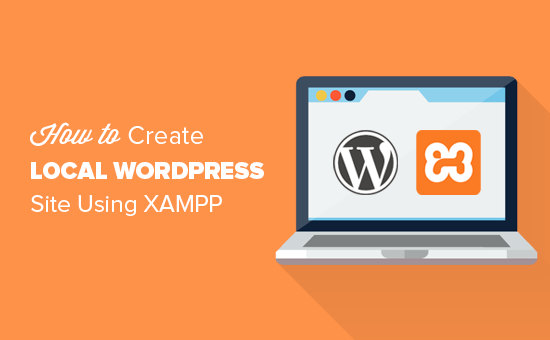
Wednesday, May 17, 2017
Internet Download Manager Fake Serial Key Solution
3:20 AM
Internet Download Manager Fake Serial Key Solution

I am sure several folks Ar an excessive amount of dependent on internet download Manager a.k.a. IDM. the most reason didn’t for good switch to UNIX operating system was IDM. I in the main use it for batch transferring and download streaming videos.
Till yesterday, IDM was operating fine with Maine (of course with pretend serial numbers, keygen, crack, patch etc. that may be found with very little effort).
But few days past, with the newest update version half-dozen.18 build seven (released on Gregorian calendar month 09, 2013) internet download Manager was virtually had a breakthrough and crushed all the serial numbers, keygen, cracks, patches. although they worked only for a bit whereas, users were prompted each minute reminding,
I tried re-patching, reinstalling, however this annoying message was persistent. it had been therefore annoying that it keeps taking drugs till you exit IDM.
Many of you complained regarding this technique isn't operating.
I suggest you to please watch this video (in full screen). I hope i didn’t cause you to confused with of these.
Fake Facebook Account | How To Find | Identify Fake Profiles On Facebook - Easy facebook tracking
3:11 AM
Fake Facebook Account | How To Find | Identify Fake Profiles On Facebook - Easy Facebook tracking
Find/Identify Fake Profiles On Facebook :
Fake Facebook Accounts is Proving bent on be a replacement Trend on Facebook.Probably 20-30% of total Facebook Accounts square measure faux or perhaps additional, This range is Anticipated to be Increasing in Future. faux accounts on Facebook square measure in the main Created with Associate in Nursing intention to Spam everywhere Facebook and unfold Virus. Many people produce faux Girl’s Profiles to Dupe Some innocent Fb Users too.
Its unhappy that Facebook Can’t determine faux Facebook Account and Delete all Manually,and One shouldn't expect it from Facebook due to obvious Reasons. But affirmative they'll Definitely Block your account if you send legion Friend requests to Unknown individuals and if you post or Comment Spam Links over and another time.
Fake Facebook Account how to find :
Facebook Catches you then next time once you try and Login once more, it asks you to spot Photos of Friends, this is often wherever faux Account Users Get Caught.But This Don’t Stop Spammers to form another faux Facebook account, So during this article we are going to Discuss therefore me Tips which will assist you to spot faux Facebook Account simply, So that you don’t fell in their Traps, Report that Account to Facebook which is able to facilitate to form Facebook Safer to all or any people.
How does one guard against predators like that? We'll show you some ways that to shield your self and your family on Facebook. Read on!
Fake Facebook Account - How To Identify :
1.Click and drag their profile image or transfer to your desktop.
2.Launch Google Chrome or Firefox, and navigate to Google pictures.
3.Drag and drop the profile pic into the search field: it'll expand, as shown:
4.Google can either come a particular match (with data like names), or photos almost like the first.
5.Check out their profile image. Is there solely one? Is it method too good or will it appear touched up in any way?Maybe you have seen it before? an honest exposure — or a touched up one — may not be a negative sign, however it can be that they've straightforward worn Google for a pretty exposure, thinking no one would ever conclude. Try this
Tips : If the Facebook profile is real then google isn't realize even one same exposure on completely different web site but if profile is flack then an equivalent image is use on {different|totally completely different|completely different} different web site or diary
If you like more tips on torrent sites watch my recent videos 2016 :
Top 10 internet browsers - The Most Popular Web Browsers 2017
3:00 AM
Top 10 internet browsers - The Most Popular Web Browsers 2017
Internet browsers have key importance worldwide. you can not work well if you are doing not install an honest web browser into your pc.
whereas victimisation this code, it's straightforward to urge access of all data and advanced technology.
The Most Popular Web Browsers 2016 :It appears unnoticed someday however the browser you employ will affects your surfboarding expertise in addition.it's essential to put in an honest web browser to extend your internet surfboarding expertise daily.
whereas victimisation this code, it's straightforward to urge access of all data and advanced technology.
The Most Popular Web Browsers 2016 :It appears unnoticed someday however the browser you employ will affects your surfboarding expertise in addition.it's essential to put in an honest web browser to extend your internet surfboarding expertise daily.
1 - Google Chrome
> Private browsing
> Fast Startup
> Phishing/ Malware Filter
2 - Mozilla Firefox
> RSS Headlines
> Chat Extensions
> Spam/ Malware Filter
3 - Opera Web Browser
> Email suite
> Phishing Filter
> Bit Torrent
4 - Safari Web Browser
> Most Popular Macintosh Browser
> Import Bookmarks from any browser
> Private Browsing
5 - Internet Explorer
> Add ons
> Customization options
> Mouse Gestures
6 - Slimjet Browser
> Ad blocker & Download Manager
> Social Sharing and Youtube Downloader
> Faster, Secure and Reliable
7 - Maxthon
> Anti Spyware
> Pop up Blocker
> Cloud Browsing
8 - SlimBrowser
> Omni Bar mode
> Integrated Plugins(Ad Blocker, Photo Salon)
> Low Crash and Bugs
9 - Netscape Browser
> Dynamic HTML
> Integrated Search Engine
> Opensource Development
10 - UC Browser
> Quick browsing
> Quick Page sharing
> Multiple Apps
list of Top 10 Web Browsers Online | Feature Reviews
Subscribe to:
Posts (Atom)






