Showing posts with label Games. Show all posts
Showing posts with label Games. Show all posts
Sunday, November 19, 2017
Computer tips and tricks
12:08 AM
Wednesday, October 18, 2017
How to Login to Your WordPress Site - By How To Ali
9:23 PM
How to Login to Your WordPress Site - By How To Ali
In this tutorial, you will learn:
In this tutorial, you will learn:
- The typical way to gain access to your WordPress Dashboard, and how to change your password if you have forgotten it.
- How to change the location of your web site login form to keep it hidden from potential hackers.
- How to change the default “admin” username so that potential hackers will not have half of your login credentials up front!
- How to generate secure passwords, and store your passwords in a secure password and login manager.
Resources discussed in the video:
- All In One WP Security & Firewall plugin
- LastPass.com Password Manager
Steps to Login to WordPress and Secure the Login Process
- To login to your self hosted WordPress web site, you simply append wp-login.php to the end of your web site address.
- Enter the username or email address for your account. Enter the password. Click Login.
- If you forgot your password, click the Lost your password link. Type in the username or email address for your account, and click Get New Password. Follow the steps in the email that you receive to create a new password.
- After logging in, you will land in the Dashboard area.
I will now offer 3 security tips related to your WordPress login:
Tip #1
- First, I want to point out that WordPress hackers know the default login location to a WordPress site, and may automate attempts, or manually try, to login to your site. You can use a plugin like the All In One WP Security & Firewall plugin by Tips & Tricks HQ to change the location of the login page to something only you remember.
- After performing the following steps, you may need to contact your web host to make certain that caching is not enabled on this renamed login page.
- To rename the login page, first install the security plugin from the Plugins / Add New menu in your WordPress Dashboard. Just search for All In One WP Security & Firewall while you are in there and it should be the first one to come up. Click Install Now, and then Activate.
- Next, locate the WP Security menu near the bottom of the WordPress menu in the Dashboard. Hover over it, and choose the Brute Force option.
- Enable the Rename Login Page Feature by selecting the box. Specify the new name in the Login Page URL box, and click the Save Settings button.
- Now you have a URL that only you know to be able to login to your WordPress web site.
Tip #2
- Now, if you want to be extra cautious, it’s a good idea to change the default username for WordPress to something other than admin. You can use the previously installed WP Security plugin to make this change.
- Go back to the WP Security menu, and click User Accounts.
- Within the List of Administrator Accounts you will see the admin account highlighted in red if it exists.
- Enter a new username for this account in the New Admin Username box, and click the Change Username button.
Tip #3
- Next, it’s important that you have a very secure password for your WordPress web site. I highly recommend using a tool like LastPass to create strong passwords, and then store your login details. This includes the Login URL, the username, and the password. You can then password protect your LastPass with a more memorable password, and that will be the only one you need to remember. LastPass can be setup to auto-login to your web site thereafter. It’s a free tool when used on just one device.
How to Get the Image URL from the WordPress Media Library
9:20 PM
Many tools, widgets, themes, and plugins for WordPress often ask for an image URL during the configuration steps. Follow along to see how to get the Image URL so you can use it in the configuration.
In this tutorial, you will learn:
- How to upload an image to the WordPress Media Library.
- How to get the image URL for the uploaded image.
- How to get the image URL for any image that was previously uploaded.
- How to get the image URLs for the thumbnail versions of the uploaded image.
Resources discussed in the video:
First, let’s upload an image to the WordPress Media Library, and get the image URL for the Full Size image.
- From within your WordPress Dashboard, go to Media, then Add New.
- Click the Select Files button.
- Locate the image on your computer, and double click it.
- Once the image is finished uploading, click on the Edit link.
- The Image URL is in the File URL box on the right side of the screen. Highlight it and copy it to the clipboard. An easy way to highlight it is to triple-click it.
In a similar way as described in the previous steps, you can get the URL for an image that was previously uploaded. There are a couple slight differences though, so let’s cover those steps now.
To get the Image URL for an image already in the Media Library:
- From within your WordPress Dashboard, go to Media, then Library.
- Locate the image you want the URL for. You can perform a search if need be.
- Click on the Title of the image, or on the Edit link for the image.
- Copy the File URL to the clipboard.
In the previous steps, you were getting the URL for the Full Sized image. WordPress, your theme, and sometimes an activated plugin, will create other images with different dimensions (or widths and heights).
Sometimes the tool you are placing the Image URL in will automatically utilize the appropriate image in an intelligent way, by responding to the screen size and orientation it is being viewed in.
Other times however, you may want to explicitly get the URL of a very specific thumbnail version of the image, rather than use the Full Size.
There is a plugin in the WordPress Plugin Repository, called “Display All Image Sizes” that exposes the URLs for all versions of your uploaded images.
Let’s go through the steps to install this plugin, and find the varying Image URLs.
- From within your WordPress Dashboard, go to Plugins, then Add New.
- Do a search for: Display All Image Sizes.
- Click Install, then Activate.
- Now, head back to the Media Library by going to Media, then Library.
- Select an image.
- Scroll down below the image details to the Sizes section.
- From here, select a size from the dropdown box.
- Copy the Image URL to the clipboard.
Monday, October 16, 2017
How to Fix: WordPress Site not Working on Localhost After Port Change
9:29 PM
How to Fix: WordPress Site not Working on Localhost After Port Change
On the off chance that you have introduced WordPress on localhost (case: utilizing XAMPP) and afterward later you have to change the Apache's HTTP port number, you will find that the current WordPress introduces will quit stacking. It will auto divert to the URL with the old port number and neglect to stack. Attempting to stack the WordPress introduce will bring about a 404 blunder.In this instructional exercise I will demonstrate to you how you can undoubtedly redress this issue so you can utilize the current WordPress introduces after a port change (no compelling reason to introduce WordPress starting with no outside help).
Little Background
I have a few localhost WordPress installs that I used using Apache HTTP port #81. I needed to change the port #80 so I could create a new localhost WP Multi-siteinstall (multi-site installs only work on port 80). When I changed the Apache’s configuration to use port 80, all my existing WordPress sites stopped loading. this tutorial contains the steps I took to resolve the issue.
The Main Reason for the Existing WP Site to Not Load
The reason the site isn't stacking after the port change is a direct result of the site URL esteem (that contains the old port number) in the wp_options table. So we will refresh that incentive to the new port number.
Refresh the WP Database Table
Here is how you can fix it by updating the port number value in the database:
- >> Access PHPMyAdmin tool. http://localhost:80/phpmyadmin and log in.
- >> Click on the WordPress site’s database (the one that is not working).
- >> Click on the “SQL” tab.
- >> We are going to execute a DB query to search and replace the old port value.
- >> Execute the following query:
UPDATE `table_name`
SET `field_name` = replace(field_name, 'old_text', 'new_text')
In my case, the exact query that I executed is the following (I was going from port 81 to the default port):
UPDATE `wp_options`
SET `option_value` = replace(option_value , 'http://localhost:81', 'http://localhost')
-
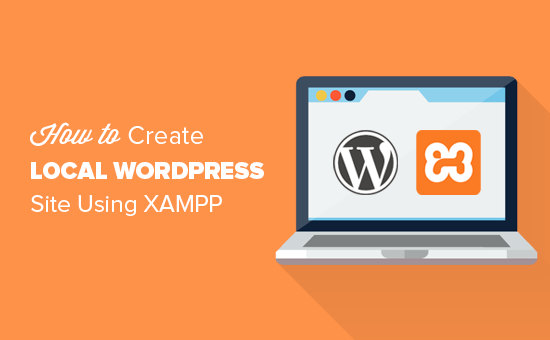
UPDATE `table_name` SET `field_name` = replace(field_name, 'old_text', 'new_text')
In my case, the exact query that I executed is the following (I was going from port 81 to the default port):
UPDATE `wp_options` SET `option_value` = replace(option_value , 'http://localhost:81', 'http://localhost')
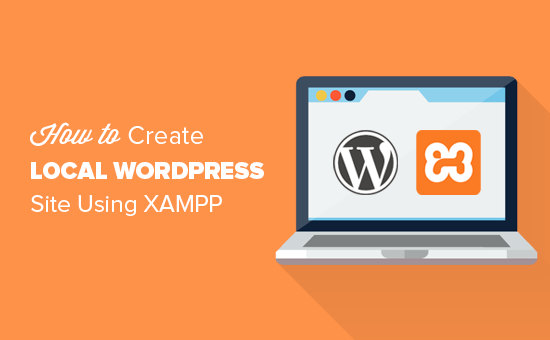
Subscribe to:
Posts (Atom)




